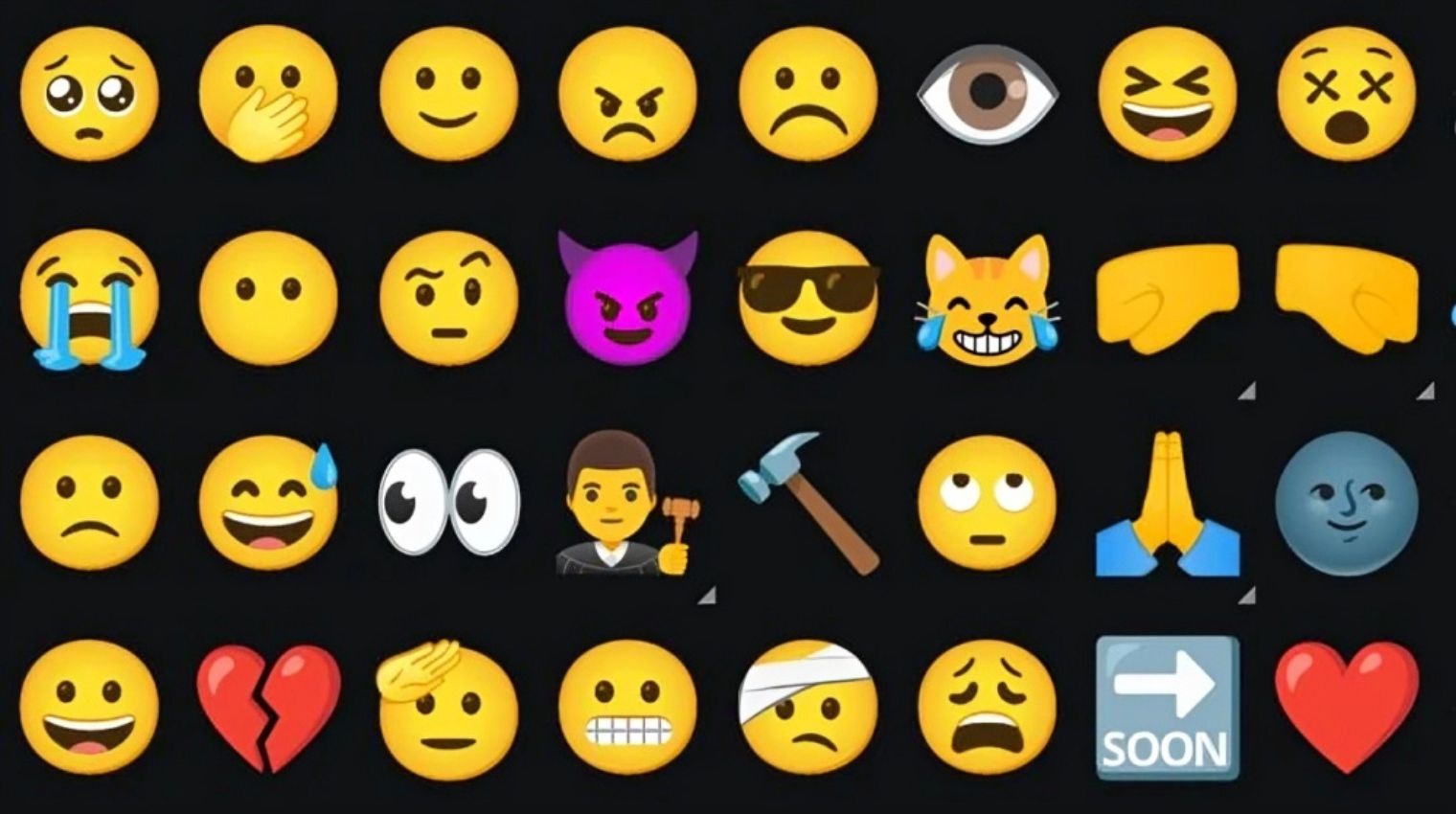Adding emojis via voice input can be a bit challenging for users on both Android and iPhone devices. While voice dictation has improved over the years, it still struggles with certain accents and may misinterpret commands, leading to awkwardly formatted messages.
For instance, simply dictating “heart emoji” might result in the emoji being sent as text, rather than the graphical representation. To address this issue, users can follow a few steps to ensure emojis are properly integrated into their messages without sacrificing readability.
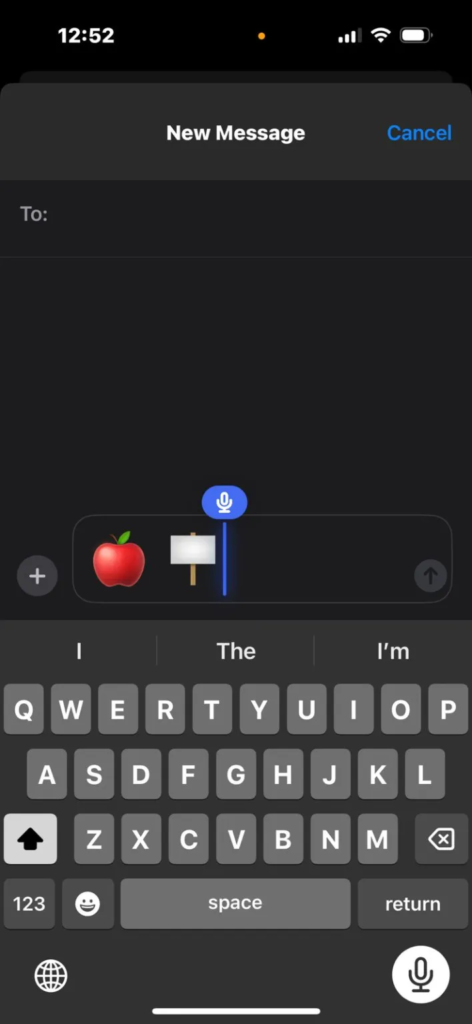
On iPhones, users can open the desired app and access the text input field. From there, they enable dictation by tapping the microphone icon on the keyboard. Then, when dictating the message, users should explicitly state the name of the emoji followed by the word “emoji.”
Similarly, Android users can employ a similar method across various devices. After opening the messaging app and accessing the text input field, users tap the microphone icon on the keyboard to enable voice dictation. When speaking the message, users describe the desired emoji by pronouncing its name followed by the word “emoji.”
For example, if someone wants to add a heart emoji to the message “Okay, see you at night,” they would say something like “Okay, see you at night, red heart emoji.” Adjustments may be necessary to ensure accurate interpretation, particularly for users with accents or dialects not well understood by the device’s text-to-speech functionality.
Overall, while voice typing offers convenience, users may need to provide clear and specific instructions to effectively incorporate emojis into their messages.